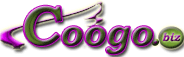Tips for Extending Battery Life
Cycle you battery
If you have a laptop with either NiCD or NiMH batteries fitted, allow them to go completely flat before recharging them. If you are going to use your laptop for extended periods of time on mains power remove your battery altogether and store it in a discharged state. Li-ion batteries are usually unaffected but we have seen that if you leave your laptop on mains power without cycling them then their useful life time is reduced substantially.
Screen
Turn the brightness and contrast-control down as far as you can stand it.
Turn off and/or Remove unneeded components
Turn off internal/external modems when not in use. Leaving your PC card modem plugged in can reduce your effective battery time by up to 25%. Remove PCMCIA cards when not in use.
Turn off AutoSave
This is somewhat risky, but if you’re careful to monitor your battery’s power level, you can avoid unnecessary disk accesses.
Disable helpers, wizards & other automatic features
Software functions that automatically format text, check spelling, and recalculate your spreadsheet all draw down power.
Use a disk-caching utility
Install a utility program like Norton Utilities or SmartDrive to cut down on disk-accessing time. The cache saves the most-often used or most recently used information to a special virtual memory cache. Then, instead of battery-depleting hard-drive accesses, the computer uses the information in the cache instead.
Clean Leads
Once a month, clean the leads (silver or gold metal strips on end of battery) with rubbing alcohol to ensure that your battery is making a good clean contact with the leads in your system. |